Stop Updates in Windows 10 !
This very useful info comes from here ==>http://www.renjusblog.com/2015/08/how-to-turn-off-windows-10-automatic-updates.html
How to Turn Off Windows 10 Automatic Updates
by renjith on August 16, 2015 - and it still works fine (July 2018)
Have you downloaded Windows 10 recently and had a problem disabling automatic updates? Lately Windows has been trying to operate more like Google Chrome or any web based application wherein the users don’t have the option of turning off the updates manually. But the security updates which are forcefully pushed on to us by Microsoft tends to break the software and its drivers thereby slowing down the functionality of the entire operating system.
Micro$oft in fact is trying to ensure secure functionality for Windows 10 users wherein updates of Windows 10 will automatically get downloaded. When the user clicks the reboot option or later schedules reboot, these updates will automatically get installed in the Windows 10 OS. Microsoft, through their latest release of Windows 10, has in fact cut down the freedom of the users to turn off the updates completely.
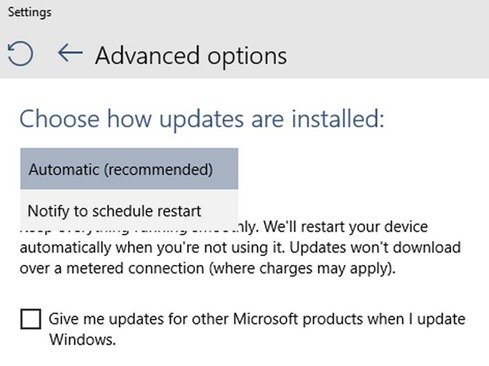
Fortunately there are simple workarounds to disable Windows 10 automatic updates by following the steps below.
Method One : Settings Internet Connection as Metered.
This method works when you’re connected to internet through Wi-Fi. Right click on the Wifi network and set as Metered. This will prevent Windows 10 from automatically download the updates.
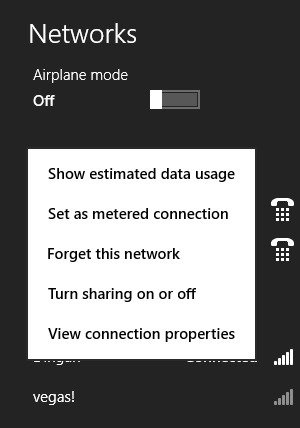
This Method will completely disable Windows from installing automatic updates by disabling the windows update service. In Run (Press Windows key + R), type services.msc and press enter. The Windows service window will open. Search for Windows Update service from the list. Right Click on Windows Update from the list and select Properties.
In Properties window select Startup Type as Disabled and Stop the Service.
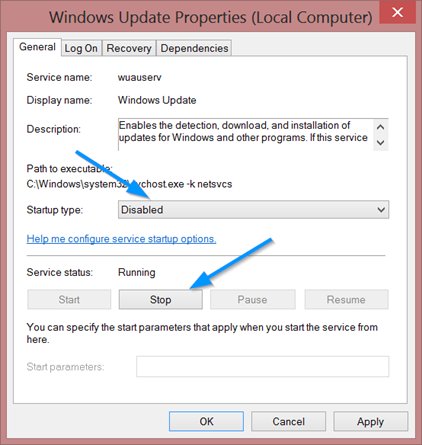
Go tell this guy how much you appreciate his help!
http://www.renjusblog.com/2015/08/how-to-turn-off-windows-10-automatic-updates.html
=== o0o ===
(End of page body)
